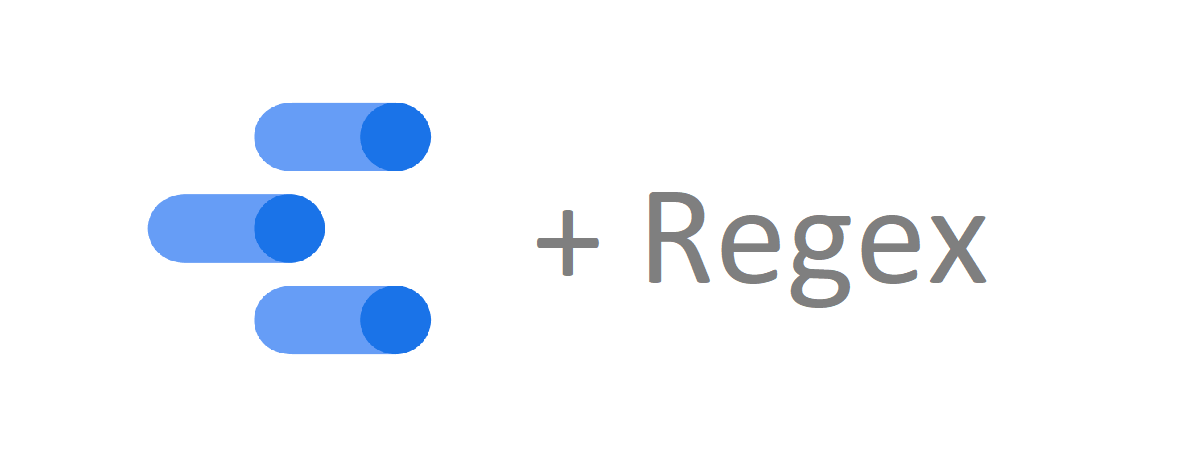
Practical Guide to Regex in Google Data Studio
Regular expressions (regex or regexp) can help save time and effort when working with Google Analytics, Google Tag Manager and now Google Data Studio. They add extra flexibility to the way you create definitions or include & exclude data from your reports.
You can think of regex as specific sequences of characters that broadly or narrowly match patterns in your data. And to build a pattern you need learn the regex metacharacters. In this post, I will be covering most of the metacharacters along with practical examples from Google Data Studio.
Before we start, I recommend you have a look and understand the formulas in the article below, because all of our regex examples are based on these formulas.
Create Advanced Dimensions in Google Data Studio via these 6 Formulas
Caret ^
It matches the start of a string. In other words, it means something begins with.
^social matches social media and social network, but not online social.
Practical Use in Google Data Studio
Let’s say you have 3 paid social sources in your Google Analytics (facebook / paid-social, instagram/paid-social, twitter/paid-social). And you want to group any medium that starts with the string paid under a channel grouping called “Paid” and anything else under “Organic”.
CASE WHEN REGEXP_MATCH(meduim,"^paid") THEN "Paid" ELSE "Organic" End
Dot .
It matches any single character.
go.gle matches google, goagle and gosgle but not gogle.
The power of using the dot lies in combining it together with other characters.
Practical Use in Google Data Studio
Google Data Studio by default has a formula to convert all text to uppercase, but what if you want to capitalize only the first letter of your traffic sources in Google Analytics and create a report of the same.
This can be done in three steps using the caret and the dot together ^. (which means select the first letter):
1- Extract the first letter using REGEXP_EXTRACT() with the regular expression ^. which captures the first letter.
2- Capitalize the extracted letter using UPPER().
3- Replace the first letter in Source with nothing using REGEXP_REPLACE() and concatenate it with the extracted CAP letter using CONCAT().
So if we put all the formulas altogether, the final syntax will be as below:
CONCAT(UPPER(REGEXP_EXTRACT(Source, "(^.)")), REGEXP_REPLACE(Source, "^.", ""))
Asterisk *
It matches the preceding character 0 or more times.
go*gle matches with google, gooogle, gooooogle and gogle, but not goegle.
One of the most powerful combinations of asterisk is with the dot (.*) It actually matches everything,
go.* matches with google, goooogle, goosssf and goelge.
Practical Use in Google Data Studio
You have search and display campaigns running within the same AdWords account, you want to review and compare the performance of each channel separately. Your campaigns naming includes the acronym SN for search and CN for display.
^.* means text starts with anything, then contains (SN, CN) and finally ends with any string.
So basically, the regex below means search for text contains my acronyms (SN, CN) in the campaign name.
CASE WHEN REGEXP_MATCH(Campaign,"^.*(SN).*") THEN "Search" WHEN REGEXP_MATCH(Campaign,"^.*(CN).*") THEN "Display" ELSE "Undefined" End
Pipe |
It means OR.
men|women match with men clothes or clothes for women.
Practical Use in Google Data Studio
You can run a performance report of your landing pages grouped into unified dimensions. For example, you’re running a fashion website that sells dresses, shirts, boots, sandals..etc. You want to compare the performance of your website categories and review which category has the most sessions or transactions.
CASE WHEN REGEXP_MATCH(Landing Page,"^.*(shirt|dress|jeans") THEN "Clothes" WHEN REGEXP_MATCH(Landing Page,"^.*(boot|sandal|sneaker") THEN "Shoes" ELSE "Undefined" End
Dollar Sign $
It means text ends with.
color$ matches red color and green color, but not color yellow.
Practical Use in Google Data Studio
You want to run a URL performance report of your website, but some of your links end with .php and you want to standardize all the URLs by removing .php only from the end.
REGEXP_REPLACE(Landing Page, "(.php$)", "")
Question Mark ?
It matches the preceding character zero or one time. In other words, it means the previous character is optional.
colo?r matches colr and color, but not colour.
Practical Use in Google Data Studio
You want to run a keywords performance report of your branded and non-branded terms.
Optimization ?up matches both; optimization up with space and optimizationup without space.
CASE WHEN REGEXP_MATCH(Keyword,".*(optimization ?up).*$") THEN "Paid" ELSE "Organic" End
Square brackets []
Matches the enclosed characters in any order anywhere in a string.
col[oau]r matches color, colar and colur, but not coloaur.
Square brackets are very powerful when they are combined with dashes. Dashes create a range of characters between the brackets.
[a-z] matches any lowercase letter between a to z.
[0-9] matches any number from 0 to 9.
Practical Use in Google Data Studio
Let’s assume you sell cars and you want to create a performance report for all the sold car models between 2010 and 2017. You can create a filter for your query using the regular expression below.

Parentheses ()
Matches the enclosed characters in exact order anywhere in a string. It also uses to group characters or string together.
g(oo)gle matches only google.
The power of parentheses lies in combing it with different metacharacters.
Practical Use in Google Data Studio
Let’s say you want to run a report of the categories included in your campaigns names. Your campaign naming looks like below:
SN-EN_Category:Cars_Exact
SN-EN_Category:Bikes_BMM
To extract the category name from the campaign name, we can write something as follows:
REGEXP_EXTRACT(Campaign, "Category:(.*?[^_]*)")
.*? means capture everything after Category: The ? is added to make .* non-greedy by matching little data.
[^_]* to stop at the _ underscore. Please note when the caret comes between the square brackets [^], it means doesn’t contain.

Entrepreneur focused on building MarTech products that bridge the gap between marketing and technology. Check out my latest product GA4 Auditor and discover all my products here.

Hey Ahmed,
Thanks for your article that helped me fine up my Data Studio report 🙂
I have a question :
In your last example you illustrate with an formula that allows to extract everything AFTER some specific text.
What would be the formula to extract everything BEFORE some specific text?
For example in ‘SN-EN_Category:Cars_Exact’ I’d like to keep ‘SN-EN_Category:Cars’ and remove ‘_Exact’?
Thank you in advance for your help!
Hi Patrick
Thanks for your comment.
I would use something like this REGEXP_EXTRACT(Campaign, “(.*?[^_]*)”) to extract everything before the underscore _
Let me know if you need anything else.
Best,
Ahmed
it isn’t working. I have a null result… :/
Can you please share with me the exact name of your campaign or the field you want to extract the text from?
actually I’m trying to strip the ‘Page Title’ dimension from Google Analytics (so ‘Title’ field from Google Data Studio.
let’s says I have 4 pages with the following titles:
‘Home | Mywebsite’
‘About | Mywebsite’
‘Services | Mywebsite’
‘Contact | Mywebsite’
so I’d like to display only ‘Home’, ‘About’, ‘Services’ & ‘Contact’
what would be the formula to remove ‘| Mywebsite’ from my report?
thank you in advance!
Hi Partick,
This should work REGEXP_EXTRACT(Page Title, “(^.*?[^|]*)”)
I’ve tested it out on my blog pages, see below:
https://goo.gl/photos/PYAWiW5gK1aXfqJQ6
Great article with great insights. In this line we’ve developed a Free Google Data Studio Template for Ecommerce. You just have to connect your own Google Data sources and start using it here: https://goo.gl/O04k38. What do you think?
I want to group 3 landing pages to return a single value (there are 3 URLs that are all the home page) but I want to return the actual Landing Page value in all other cases. I tried:
CASE
WHEN REGEXP_MATCH(Landing Page,”^\/(en-us((\/index)?\.html)|index\.html)”) THEN “Home Page”
ELSE (Landing Page)
End
However, it doesn’t seem to like my ELSE statement. Any ideas?
Hello,
Add the false condition before ELSE and it should work:
CASE
WHEN REGEXP_MATCH(Landing Page,”^\/(en-us((\/index)?\.html)|index\.html)”) THEN “Home Page”
WHEN REGEXP_MATCH(Landing Page,”^.*[^index].*”) THEN (Landing Page)
ELSE “Undefined”
End
Let me know hot it goes.
Best,
Ahmed
Thanks for sharing! I have a question – maybe you or someone here might help me to figure out whats the best way to manage it with data studio. I have a field that could contain one ID or even an aggregation of IDs in the data source but I want to separate them. So if the value is “1” it should count to “abc”, if the value is “2” to “xyz” and so on…. same with the value “1,2,3”. That works so far but if I manage the separation with a case statement the “1,2,3” does of course count for “abc” but not for “xyz” anymore. Furtheron “2,1,3” doesn’t count for “abc”. I’m thankful for any help!
Hi Tony,
I am sorry, I haven’t fully understood what you’re trying to achieve here, can you please elaborate more with examples?
Can you also share the function you’ve written?
Thanks,
Ahmed
Hi,
I’d like to create custom dimension where I;ve got 3 types of campaign:
1. Search
2. GDN
3. APP
All campaigns have a prefix:
1. Search starts [Search]…
2. GDN starts [GDN]…
3. APP starts [APP]…
I create regex:
CASE
WHEN REGEXP_MATCH(Campaign, “^.*(Search).*”) THEN “Search”
WHEN REGEXP_MATCH(Campaign type, “^.*(GDN).*”) THEN “GDN”
WHEN REGEXP_MATCH(Campaign type, “^.*(APP).*”) THEN “APP”
ELSE “Other” END
But there is error
Unable to aggregate ratio metrics in the request. Please select another metric.
Error ID: 068984b8
In standard regex I’d use “\” to negation brace but in DC it’s not working :/
So I use .* to work around the problem with brackets.
Any idea what I working wrong?
Hi Xeo,
You can use double \\ to escape characters, please try it and let me know how it goes.
Best,
Ahmed
Hi Xeo, Do you find the solution for your Regex please?
I try to make the same but It doesn’t work. For exemple :
I’d like to create custom dimension where I;ve got 3 types of campaign:
1. Brand (contain Brand and Brand + produit)
2. Shopping
3. Generique
All campaigns have a prefix:
1. Brand starts : FR – brand and FR – brand – produit
2. Shopping starts : FR – Shopping
3. Generique starts : FR – generique and UK – generique
I create regex:
CASE
WHEN REGEXP_MATCH(Campaign, “^.*(FR – brand|FR – brand – produit).*”) THEN “Brand”
WHEN REGEXP_MATCH(Campaign type, “^.*(FR – Shopping).*”) THEN “Shopping”
WHEN REGEXP_MATCH(Campaign type, “^.*(FR – generique|UK – generique).*”) THEN “Generique”
ELSE “Other” END
Any idea what I working wrong?
Hi @Ahmed Ali,
thank you for your reply. Here my problem with an example – hope that makes things clearer…
I try to extract different numbers out of a row of numbers.
E.g.: I try to extract 8 and use
CASE WHEN REGEXP_MATCH(Text “Source”, “^.*8.*”) THEN “Hello” ELSE “Others” END
or maybe just CASE WHEN REGEXP_MATCH(Text “Id [Courses]”, “.*8.*”) THEN “Hello” ELSE “Others” END
For my understanding these expressions should extract the 8 out of every series but it doesn’t… I have the following options with 8 in the series:
39x(7,8) + 3x(8) + 2x(8,1) + 3x(8,9) + 1x(11,8) + 3x(11,7,8) + 11x(11,7,8,9) + 31x(11,7,8,9,10) + 1x(11,7,8,9,10,12) + 2x(7,8,10) + 224x(7,8,9) + 13x(7,8,9,10) = 334 times the 8 in a series.
But my result is 48 so my assumption is that only (7,8), (8), (8,1), (8,9) and (11,8) are detected…
In the data studio forum I got a reply to try this:
CASE
WHEN REGEXP_MATCH(Text “Source”, “x\\([^8\s]*8[^8\s]*\\)”) THEN “Hello”
ELSE “0”
END
but unfortunetly data studio is not parsing this function.
I also want to detect the othere numbersfrom above(7,9,11,…) so if there is a good solution to make this I’ll be gratefull
Do you or does any body know why? :/ Thank you for any advice.
P.S. The hint is working properly here
https://regex101.com/r/lMjiRs/3
And my solution as well (https://regex101.com/r/lMjiRs/3) even if the “88” is of course also detected then – but that is not a possible value in my example anyway
Hi Ahmed,
I’m looking at getting data studio to pick up the contents of a landing page URL and if it matches to then label it.
It seems to return the sessions of just that specific page, any tips on it including anything ‘Containing’ that url?
CASE WHEN REGEXP_MATCH(Landing Page, “/scotch-whisky/single-malts/speyside/”) THEN “Speyside” WHEN REGEXP_MATCH(Landing Page, “/scotch-whisky/single-malts/highland/”) THEN “Highland” ELSE “Other” END
Thanks,
Tom
Great info!
I am having trouble with creating a dimension. I am very new to Data Studio so please bare with me. I have 9 pieces of the pie that I want to aggregate into 4. This is regarding WIFI usage.
I’m a visitor
I’m a visitor (interior)
I’m a patient
I’m a patient (interior)
I’m an employee
I’m an employee (interior)
I’m a patient
I’m a patient (interior)
I’m a provider
I’m a provider ( interior)
What type of formula will help me with this?
Thank you,
Dilman
Hi-
I have a question that I’ve been working on for a while and haven’t found the solution: how do you account for spaces in DataStudio RegEx?
We apply a filter to our Google Analytics data to clean up the information displayed in our client reports. However, I can’t figure out how to account for spaces when using the RegExp REPLACE. Two examples :
1. We have videos on our website, and the videos have an ID number preceding the actual title. We only want the title to be displayed in the report. The naming conventions of the video is as follows: “00 – Title”
I’m using this expression to get rid of the ID:
REGEXP_REPLACE(Event Label, “^([0-9]{1,2}.[0-9A-Z]*)”, “”)
This gets rid of any ID numbers before the title, but doesn’t get rid of the ‘–‘
I’ve tried using ‘\\s’ for the spaces but that doesn’t work. Any ideas?
Thanks!
Hi Ahmed,
I need to create custom dimension out of the main dimension, for example I need to extract first two characters of placement value which is “EN” in this case. Can you please help?
Dimension name: Placement
Value: EN_Destination_Creative-name_All_Richmedia
Regards,
Sohail
Note that in your first example:
CASE WHEN REGEXP_MATCH(meduim,”^paid”) THEN “Paid” ELSE “Organic” End
Medium is misspelled as meduim – totally not a huge deal, unless someone copies and pastes into their setup and it doesn’t work….
Hi Ahmed,
Thanks for this article! This is really very helpful.
I tried to use your last example of Regex Extract in my case but it turns out with no output. Can you please confirm and help me with the regex?
In my case, the campaign name contains city names. Example: Campaign Name: Engagement|Search|Los Angeles|Geo and we want to extract the value of city from Campaign name field so, I tried out using: REGEXP_EXTRACT(Campaign, “|Search|(.*?[^|Geo]*)”) based on your last example on regex extract. And, it gave no output. Screenshot: https://image.prntscr.com/image/M2Qg5XN2RhqsKxPRUwPipQ.png
Hi Patrick
I have the following string and I need to extract only the number after the string “LIO-MSW-total=”. How can I do that? I´m tryng to use the space but [^ ] but is not working
Computation{ CEPA=145;ICPA=90;CPPPA=476;PCPMA=240;PACPSA=82;PPSCA=336;IPCA=210;CDBD=157;GOCA=53;CDA=48;PPCA=17640;IPBD=64;FCA=1367;AA=80;NCBD=0;SCBD=833;CIDMD=0;RCA=34;CBD=0;FTFD=2;LIO-MSW-overlapping-total=21857;LIO-MSW-total=793195 } User{ PCPMA=839;PACPSA=655;IPCA=6999;CDA=2072;AA=753600;USER-MSW-overlapping-total=764165;USER-MSW-total=792591 }
hi ALi,
I’m trying to make a dimension out of english pages of my web site but this code isn’t working.
can you help me
CASE WHEN REGEXP_MATCH(Page,”\/en”) THEN“English” END
Hey Ahmed,
Thanks for the great tutorial. Could you help me with a REGEXP_EXTRACT?
I’m trying to extract only two events from a list – the “MBA Multi-School Events” and “S7” events. Here is a sample list of events…
Attend: MBA Multi-School Event – 09/09/2015
Attend: S7 – 07/18/2013
Attend: Info Session – 05/05/2012
Attend: Consultation – 02/03/2011
No Show: Assessment – 06/05/2016
Waitlist: Campus Visit – 05/07/2017
Here is my regex which extracts all events with “Attend:” My question is how do I group only the Multi-School and S7 events from the list?
REGEXP_EXTRACT(Events – Comma Separated, ‘Attend:(.*)’)
Thank you,
Brian
Hi @Ahmed Ali,
Thank you so much for all this. It helped me so much!
How do you make a regex extract to get the string between something? for example:
AAA_field1_field2_field3_blablabla
BBB_field1_field2_field3_blablabla
how would you get for example field1? how about for field2?
what if you wanted field1 if AAA or field2 if BBB?
Thank you so much once again.
Hi Ahmed,
I want extract 2 names with comma(,) (Shahym, Ahmed) in the row text column to return a new dimension?
Thank you
Shahym
Hi Ahmed,
Great article – thanks a lot! I’m trying to create a calculated field within Google Data Studio to combine versions of pages with and without trailing slashes. Would you be able to advise how best to go about this please?
Thanks,
Darren
Hello Ahmed,
I’m checking your website and it is super helpful. I’m working on REGEXP_EXTRACT and having difficulty creating the correct regexp for my ad names. Let say I have
let’s says I have 4 ad names with the following labels:
RT_AP_Photo_AfterPay
RT_DPA_Text1
PP_AP_Photo_AfterPay
PP_Photo_AfterMay
so I’d like to display only ‘Photo_AfterPay ’, ‘DPA_Text1 ’, ‘Photo_AfterPay ’ & ‘Photo_AfterMay’
what would be the formula to remove ‘RT_ | RT_AP_ | PP_ | PP_AP_’ from my report?
thank you in advance!
Hi Ahmed! Great article!
I am quite new to Data studio and i need to extract the last 8 characters from a string. The string looks like this:
CV_LKI/3490_lki_xxxxxx_yxyxyxyxxy/92703940
The part before the last / is almost never the same so i need to count 8 characters from the right or all characters after the second /.
I thinks this should be simple but i can’t manage to solve it.
Thank you! /Sofie
Hi Ahmed
Many thanks for the excellent article, it has already helped me massively, however I am having problems producing a value based on combining values…
I am trying to create a field in a GDS table that pulls images depending on the combination of filter states. I have an initial calculated field called CALC_FIELD_A that is based on a GA standard Page value with two variants.
CALC_FIELD_B then creates a value I use to create a value used to create a URL (CALC_FIELD_C).
_________________
CALC_FIELD_B:
CASE
WHEN REGEXP_MATCH(CALC_FIELD_A, “STATE1”) THEN “state1”
WHEN REGEXP_MATCH(CALC_FIELD_A, “STATE2”) THEN “state2”
ELSE “Other”
END
_________________
CALC_FIELD_C:
IMAGE(CONCAT(‘http://www.abc.com/’, CALC_FIELD_C, ‘.jpg’))
_________________
In my GDS table this succssfully returns two image2: state1.jpg and state2.jpg
I then have a filter that uses CALC_FIELD_A to control the display of state1.jpg and state2.jpg – this works fine – I can toggle off either image successfully.
However, I want to have a 3rd state image that is called if CALC_FIELD_A is both STATE1 and STATE2, so when in the GDS filter I select both, I get the third image, state3.jpg.
I have tried as many alternative combinations of CASE statement I can, but nothing I’ve tried calls the third state. My most promising version so far for defining CALC_FIELD_B is below:
_________________
CASE
WHEN REGEXP_MATCH(CALC_FIELD_A, “STATE1”) THEN “state1”
WHEN REGEXP_MATCH(CALC_FIELD_A, “STATE2”) THEN “state2”
WHEN REGEXP_MATCH(CALC_FIELD_A, “STATE1”) AND REGEXP_MATCH(CALC_FIELD_A, “STATE2”) THEN “state3”
ELSE “Other”
END
_________________
…but this still only returns the first two images.
Can you advise what might be going wrong?
Thanks in advance.
Hi, thanks for the effort creating this post and answering to the questions made.
Can you please help with the above?
All of my ad groups end with one of the below:
– [Exact]
– [Broad]
[Exact]
[Broad]
_[Exact]
_[Broad]
I would like to remove the above endings from my ad groups.
I have created the below dimension in DS using the below code but it not works:
REGEXP_REPLACE(Ad group, “( – [Exact]$)”, “”),
REGEXP_REPLACE(Ad group, “( – [Broad]$)”, “”),
REGEXP_REPLACE(Ad group, “( [Exact]$)”, “”),
REGEXP_REPLACE(Ad group, “( [Broad]$)”, “”),
REGEXP_REPLACE(Ad group, “(_[Exact]$)”, “”),
REGEXP_REPLACE(Ad group, “(_[Broad]$)”, “”)
Am I missing something here? Thanks!
/?fbclid=IwAR3ihq9LLH-1Yu_lkNTm6c3F9BNkhbRaXclEvsxnoJ8fx1fYDqxKHgth94U
how to remove this field using regex from the table
Hi Ali,
I need to create a custom filter which whelp me to select paid/organic traffic.
My paid segment is
ad content match regx (havas|countrypaid|nativelift|grouppaid) AND default channel grouping match regx (Video Advertising|Paid Search)
This is what I have created
CASE
WHEN REGEXP_MATCH(Ad Content,”(havas|countrypaid|nativelift|grouppaid)”) AND REGEXP_MATCH(Default Channel Grouping, “(Video Advertising|Paid Search”) THEN “Paid Traffic”
ELSE “Organic Traffic”
END
Thanks!
Darpan Nikam
¿How can I include a negative condition on the case form?
Example :
CASE
When(Medio != “Email|email” AND IS NOT “LANDING”) then “Newsletter”
END
Hi. I have quarter date filter.
Hi Guys. It is possible to reflect the selected filter in data studio?
I have a filter (Quarter Filter) date. If I select Q1 2019, Q2 2019, Q3 2019, Q4 2019 the output should be 2019 same as in 2018 but if I selected 1 quater the output should be the selected quarter itself. Thanks
Hello, I want sum of the columns based on another column. For Example- Column A contains: Fruits name and column B contains Quantity of fruits.
Result need – Sum of quantity (Col:B) where Fruits = Apple and Orange.
Can you please help me.
Hi,
Is it possible to do something like this in Data Studio
CASE
WHEN REGEXP_MATCH(Page,’.*insight-and-expertise.*’) THEN “Insight”
WHEN REGEXP_MATCH(Page,’^.*about.*’) AND NOT REGEXP_MATCH(Page,’^.*careers-at.*’) THEN “About Us (Excl. Careers)”
ELSE “Other”
END
Hello there Ahmed, thank you for yourdetailed and helpfull blog-post!
I have a question regarding string-categorys in Google Data Studio. I used ‘CASE WHEN REGEXP_MATCH’ to aggregate strings into categories. My keywords can live in different categories and thats something I can not manage with ‘CASE WHEN REGEXP_MATCH’ because every string is sorted into one category only. Is there a way I can different categories like “labels” to a keyword?
Best reagrds!
Benedikt
Hi Ahmed,
Thanks for the tutorial, it was very helpful. I just used it to group Search Queries from Search Console Data. I’ve already filtered this data using Filters, but with that scenario, I was able to use Include AND|OR Exclude rules.
Is there any way to use a explicit “Exclude” with REGEXP_MATCH?
In the meantime: What I have learned is that the order of the rules can be useful to get something like Exclude, if you combine it with AND. For example:
WHEN REGEXP_MATCH(Query,”^.*(shirt|top|blouse).*”) AND REGEXP_MATCH(Query,”^.*(blue|navy|teal).*”) THEN “Blue Shirts”
WHEN REGEXP_MATCH(Query,”^.*(shirt|top|blouse).*”) THEN “Unspecefied / Other Color Shirts”
How can I have more than one REGEXP_EXTRACT formulas ?
Thanks
Hello
Looking for some advice as to how to create something which will look up pages that contain:
/ug20/sub/med
/ug20/sub/psy
/ug20/sub/den
I would like to include this then specific codes for pages too:
Pages containing
/a10
/a10
thank you in advance
Hi, I want to use 1 calculated field to extract parts of following field.
.DSA La Roche-Posay Producten => extract La Roche-Posay
.DSA La Roche-Posay Categorie => extract La Roche-Posay
La Roche-Posay // Crème / PTS => extract La Roche-Posay
REGEXP_EXTRACT(Ad group, ‘.DSA ([^&]+) Producten’)
REGEXP_EXTRACT(Ad group, ‘.DSA ([^&]+) Categorie’)
REGEXP_EXTRACT(Ad group, ‘([^&]+)\\/\\/’)
All the formulas by itself work, but how cna I get it into 1 formula?
Great article. Thanks for sharing.
Hello, thanks for this resource.
Do you know how one can extract a text in between brackets on Google Data Studio?
An example is extracting “Week 40” from “20/10/2020 (Week 40)”.
Thanks!