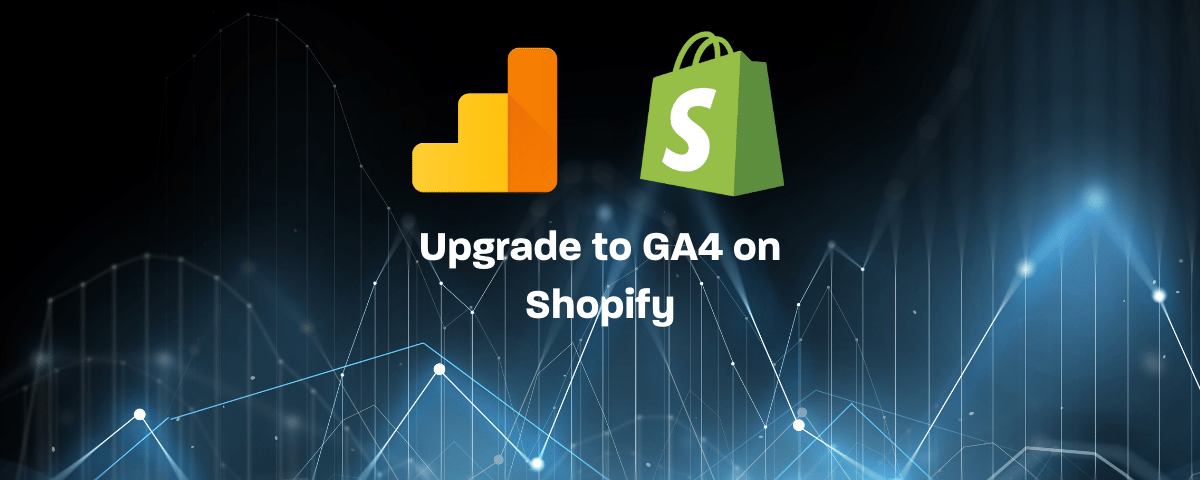
How to upgrade to GA4 on Shopify?
Google has made GA4 the default experience for analytics properties and strongly encourages users to upgrade to Google Analytics 4 properties. Shopify still doesn’t have any native integration for GA4, they only support universal Analytics at the moment.
I will guide you today step by step on how you can upgrade your universal analytics to GA4. You don’t need to be an expert to follow the article, all you need is access to your Shopify store and Google Analytics account.
Upgrade to GA4 on Shopify
Setting up GA4 properties shouldn’t interfere with universal analytics, your Universal Analytics property is left unchanged and continues to collect data. When upgrading to GA4, it creates a brand new property for your Shopify store.
Let’s begin and explain what you need to do to migrate your Shopify to Google Analytics 4.
1- Navigate to Google Analytics and click Admin
2- Select GA4 Setup Assistant in the Property column
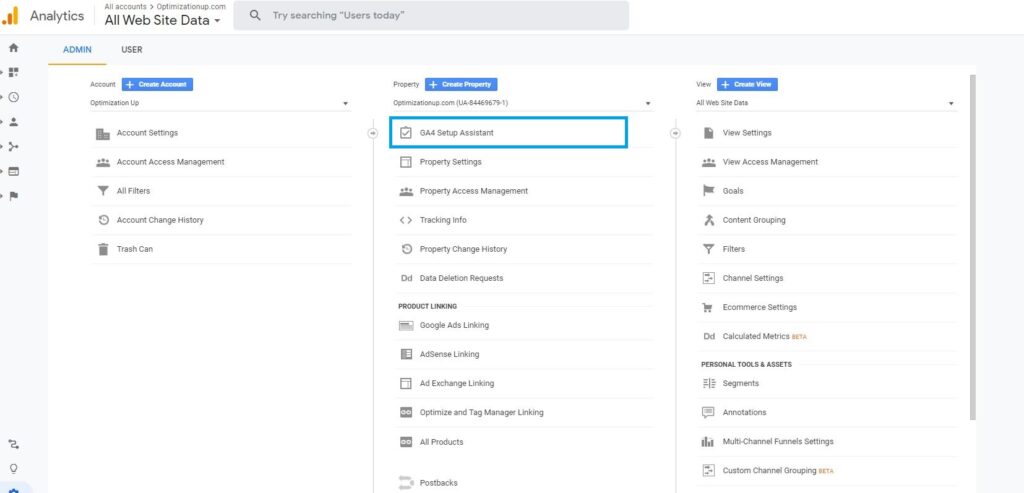
3- Click Get started under “I want to create a new Google Analytics 4 property”
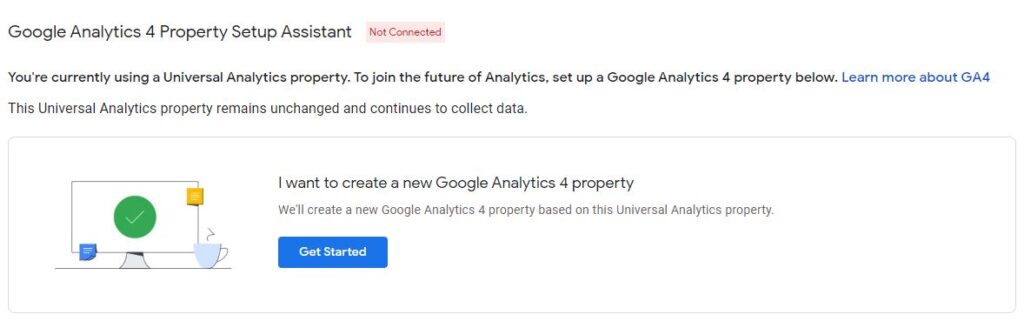
4- Click Create Property
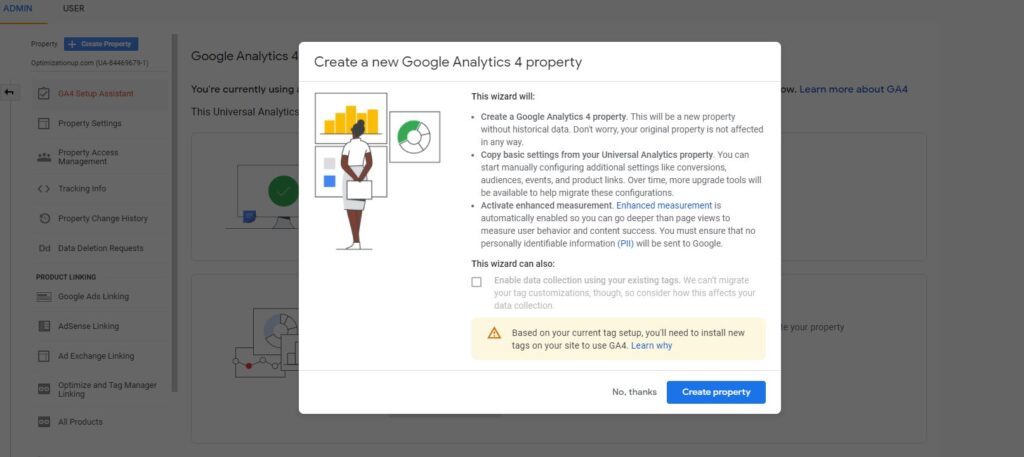
Once this process is complete, you should have a GA4 property and it’s time now for tag installation on your Shopify store.
Add GA4 tag directly to your Shopfiy pages
To add the GA4 tracking code to your website, you’ll need to have access to your Shopify theme. Ask your web developer to perform these steps if you’re unable to do this yourself.
1- Navigate to your GA4 property and Click Admin.
2- Click Data Streams, then Web. Click the data stream.
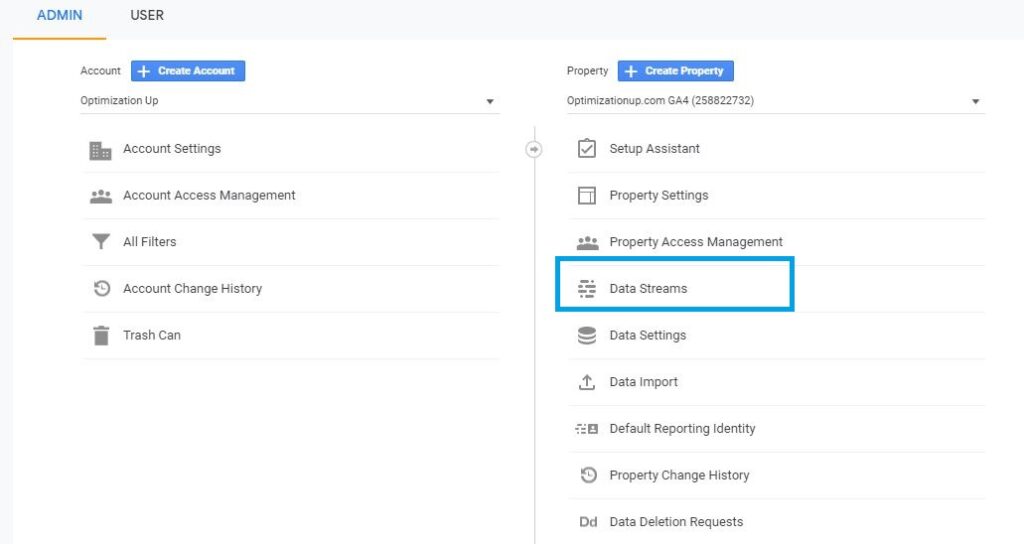
3- Under Tagging Instructions, click Add new on-page tag and look for “Global Site Tag (gtag.js)”. Your Analytics page tag is the entire section of code that appears in the screenshot. Copy this code, we will use it later.
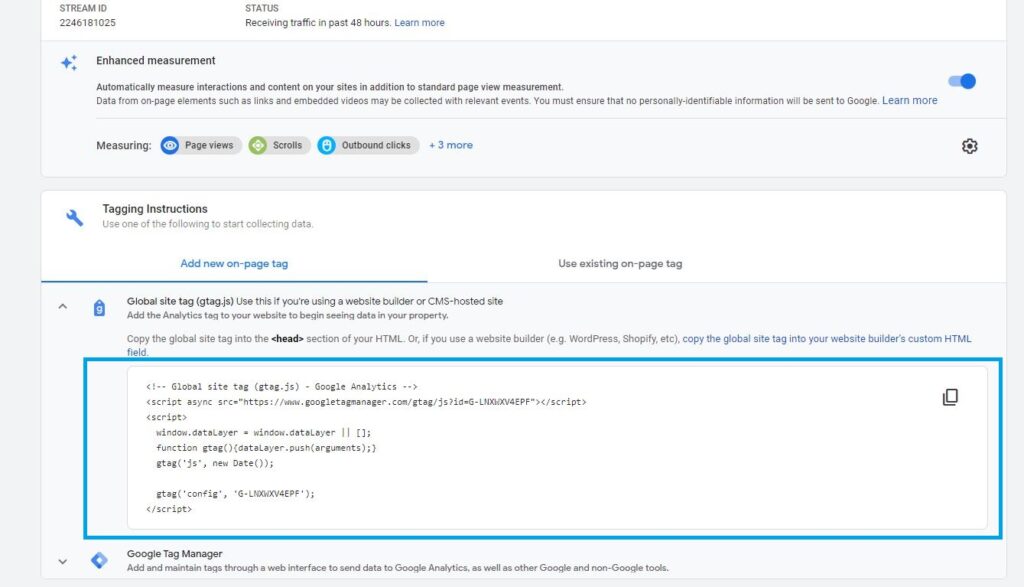
4- Log in to your Shopify store and click Online Store
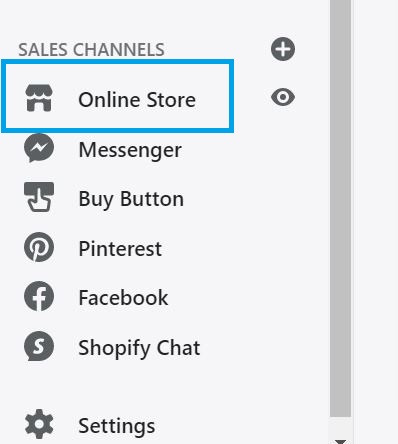
5- Then click Themes
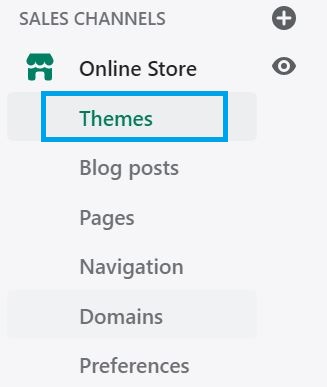
6- Select Actions > Edit Code
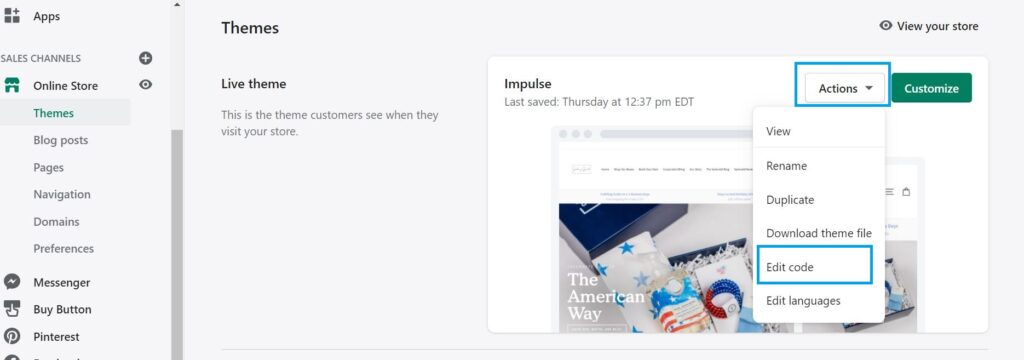
7- Search for theme.liquid
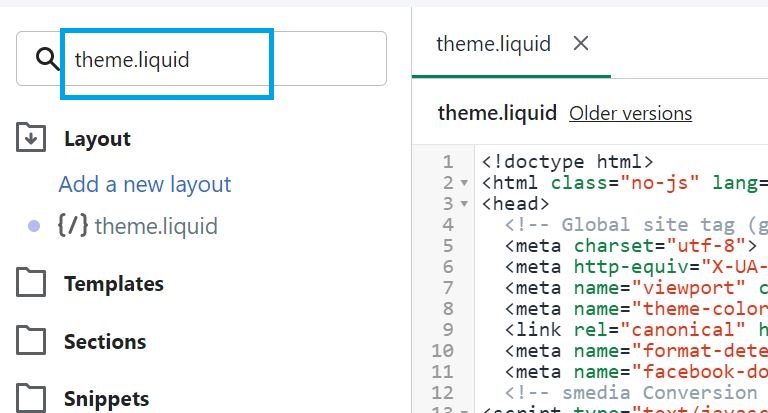
8- Paste the GA4 tracking code after the <head> tag then save
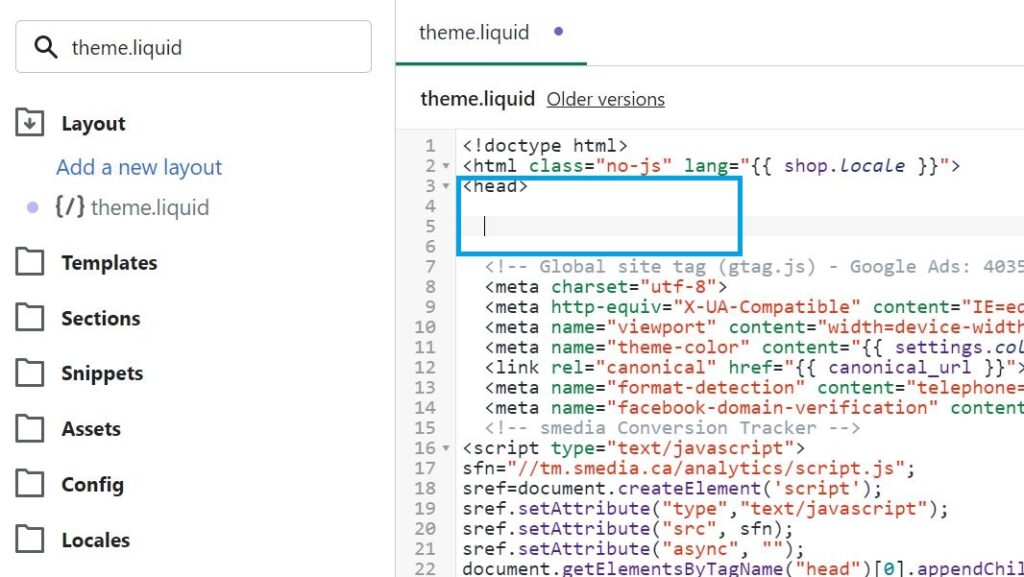
How to check if GA4 is installed correctly on Shopify
You can then use the real-time report to verify that you’re receiving data. With Realtime, you can immediately and continuously monitor the activity on your website, so make sure to visit your Shopify website and navigate to the report tab.
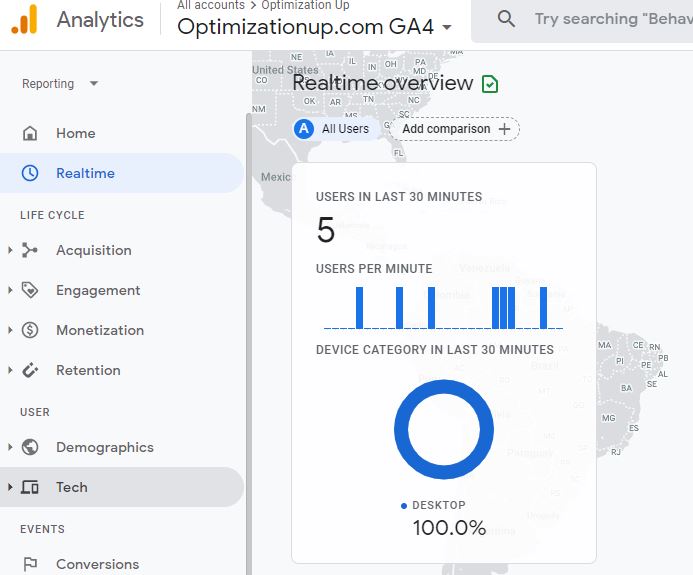

Entrepreneur focused on building MarTech products that bridge the gap between marketing and technology. Check out my latest product GA4 Auditor and discover all my products here.

1 Comment