Dynamic Product Pricing Using Ad Customizer
Ad customizer is an underutilized feature within the AdWords platform. It allows advertisers to dynamically insert content into their ads based on certain parameters pulled from a datasheet that they have uploaded. It adapts your text ads to what someone is searching for, which device she’s using, where he’s located, or even the date, time of day, or day of the week. They can insert a price, the time left before a sale ends, and any other text that you define.
Google allows advertisers to upload their own data feed into AdWords to be later used in the ads. For example, you can pull your live inventory data from your database and incorporate it in your ads. These days, If you ask any performance marketing manager what’s the challenge with retailers? They will definitely answer that retailers want their text ads to stand out from competitors. They want to include their inventory in the ads and push updates like price or stock availability in real time.
In this article, we will go through the steps to incorporate the price parameter within your text ads and updating it automatically in your search engine marketing campaigns. The steps are pretty much the same if you want to add something else like stock availability for instance. So, let’s get started.
Set up the data feed
You need first to download the ad customizer template provided by Google. Make sure to respect the naming and the format of the attributes to avoid any errors later on.
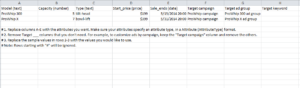
I would recommend hosting it on a Google spreadsheet, so you can automate the process of updating the information in the datasheet. You can also connect your product inventory in another tab within the same sheet and link it with the ad customizer template.
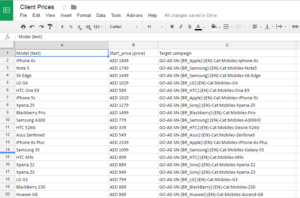
Upload the data feed
After you have all the proper information filled in, navigate to the shared library in your AdWords account and select “Business Data”
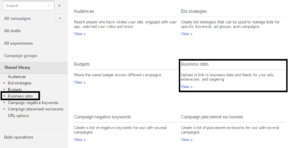
Next, click the +Data button and pick “Ad Customizer Data”. Name your data sheet and then upload the file:
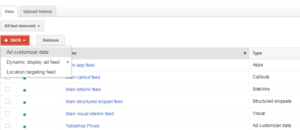
If everything is fine and set up correctly from scratch, you should see all of your items uploaded successfully.
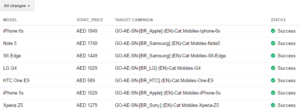
Schedule the data feed
Now, you need to connect your Google spreadsheet to your AdWords business data in order to dynamically insert the updates from your inventory in your ads. Navigate to “Scheduled upload” tab and then select the relevant datasheet from your Google drive library.
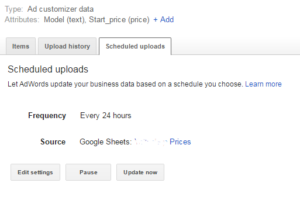
Create ads using customizer syntax within your ad
In order to dynamically insert your prices and inventory figures from your sheet into your ads, you will need to create your ad text to reference the data in your sheets. Insert the ad customizer syntax using the following formatted text into your ads (Headlines or Description fields). Keep in mind the attribute and matcher names must appear exactly as they reside in your datasheet.
As always, whenever you need to reference the data feed, start with an opening curly brace to begin the ad customizer.
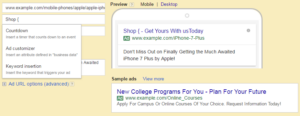
Then select the data feed name and finally pick the attribute you want to incorporate in your ads. Finally, the preview feature in AdWords does a nice job of showing advertisers what the ad will look like to potential customers.
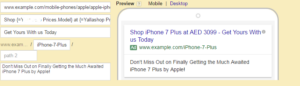
Conclusion
Ad customizer is a powerful feature that can make your ads stand out from competitors. You can schedule frequent updates to your inventory and/or pricing numbers without having to manually update sheets within AdWords. Therefore, make sure to make the most out of this feature.

Entrepreneur focused on building MarTech products that bridge the gap between marketing and technology. Check out my latest products Markifact, Marketing Auditor & GA4 Auditor – discover all my products here.

A valuable guide!
mu2zen https://www.reddit.com/user/mu2zen/
Useful tool