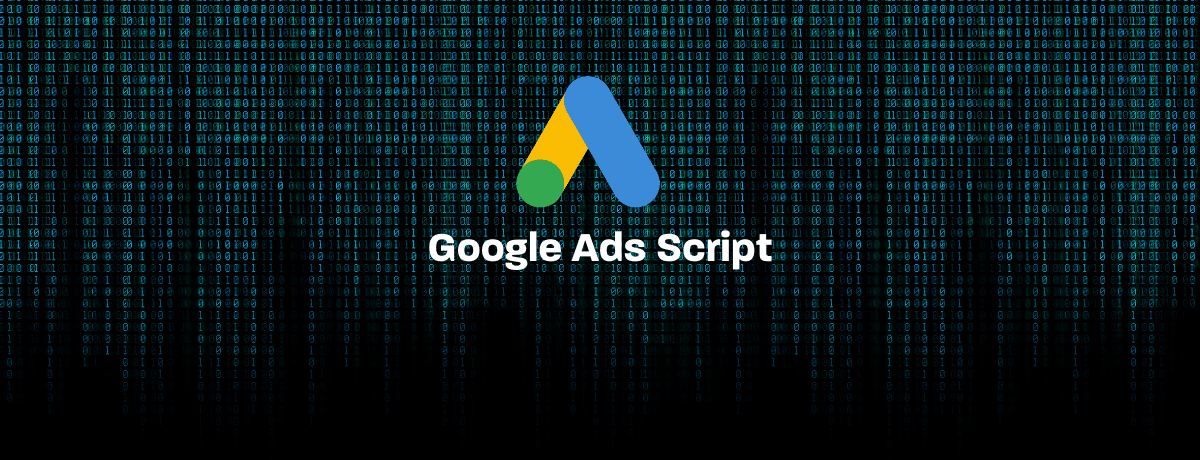
Google Ads Script to Exclude Locations Automatically
Recently, we had an interesting case with one of our clients where he always needed to exclude different locations from his Google Ads campaigns based on the business availability. This used to happen very often and the client used to come back to us every couple of days asking to exclude and include different certain locations.
Excluding dozen locations actually takes time and mistakes can happen, so we had to think of a way to automate this process. We developed a simple Google Ads script linked to a Google spreadsheet where the client can just change the status of his locations to “Excluded” or ” Targeted” and changes will be applied to the campaigns.
How’s the script work?
The script fetches its data from a spreadsheet which consists of two sheets:
#1 The Locations Sheet where we list all of the available locations supported by the client business along with their IDs.
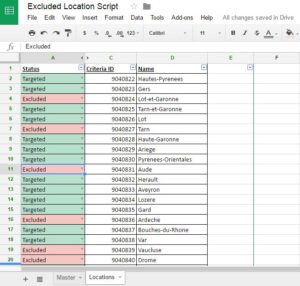
#2 The Master Sheet where we only pull the excluded locations from the location sheet (using an array formula) and feed them into the script.
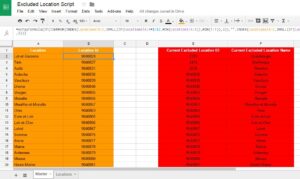
The source code to link the spreadsheet to your AdWords script as follows:
function main() {
var SPREADSHEET_URL = "https://docs.google.com/spreadsheets/d/1xxxxxhtN8ub6mS8Nn7CktFcajBw8iGfTI0Ns7KGLulNgcMY/edit#gid=0";
var SHEET_NAME = 'Master';
var spreadsheet = SpreadsheetApp.openByUrl(SPREADSHEET_URL);
var sheet = spreadsheet.getSheetByName(SHEET_NAME);
var data = sheet.getRange("A:C").getValues();
The first thing the AdWords script does, it removes all the excluded locations from the specified campaigns. So, if the client does change the status of any of the locations from “Excluded” to “Targeted”. We make sure this is also applied through our script and we target the location back again.
// REMOVING EXCLUDED LOCATIONS
var campaignIterator = AdWordsApp.campaigns()
.withCondition("Status = ENABLED")
.get();
while (campaignIterator.hasNext()) {
var campaign = campaignIterator.next();
var excludedLocations = campaign.targeting().excludedLocations().get();
while(excludedLocations.hasNext()){
var excludedLocation = excludedLocations.next();
excludedLocation.remove();
}
}
The script then starts iterating over the data in your spreadsheet and if the location column is empty it stops executing at this point. Otherwise, the script will finish its job and exclude all the locations added in your sheet from your AdWords campaigns.
for (i in data) {
// SKIP HEADER ROW
if (i == 0) {
continue;
}
var [location, locationId] = data[i];
// BREAK IF LOCATION IS EMPTY
if (location == "") {
break;
} else {
// ADDING EXCLUDED LOCATIONS
var campaignIterator = AdWordsApp.campaigns()
.get();
while (campaignIterator.hasNext()) {
var campaign = campaignIterator.next();
campaign.excludeLocation(parseInt(locationId));
}
}
}
Finally, the AdWords script gives you a report of all the excluded locations in your campaigns or across your account. You can find the report in your sheet in columns “E” and “F” in the master sheet.
Also, don’t forget to schedule your script to run every 24 hours or the time period that suits you. So, whenever a change happens in the spreadsheet, it applies to your AdWords campaigns.
// GETTING EXCLUDED LOCATIONS
var locationIterator = campaign.targeting().excludedLocations().get();
sheet.getRange("E:F").clearContent();
sheet.getRange("E1").setValue("Current Excluded Location ID");
sheet.getRange("F1").setValue("Current Excluded Location Name");
for (var row = 2; locationIterator.hasNext(); row ++) {
var excludedLocation = locationIterator.next();
sheet.getRange("E" + row).setValue(excludedLocation.getId());
sheet.getRange("F" + row).setValue(excludedLocation.getName());
}
}
Here’s the source code of the full AdWords script. You can make a copy of the spreadsheet and start testing it out on your account and let us know how it goes.
/* Copy Right 2016, Ahmed Ali, https://optimizationup.com */
function main() {
var SPREADSHEET_URL = "https://docs.google.com/spreadsheets/d/1pB22uvAZICUIWpJ3ulP3LPffVd5B2mreKXc9g14SXP0/edit#gid=2136453441";
var SHEET_NAME = 'Master';
var spreadsheet = SpreadsheetApp.openByUrl(SPREADSHEET_URL);
var sheet = spreadsheet.getSheetByName(SHEET_NAME);
var data = sheet.getRange("A:C").getValues();
// REMOVING EXCLUDED LOCATIONS
var campaignIterator = AdWordsApp.campaigns()
.withCondition("Status = ENABLED")
.get();
while (campaignIterator.hasNext()) {
var campaign = campaignIterator.next();
var excludedLocations = campaign.targeting().excludedLocations().get();
while(excludedLocations.hasNext()){
var excludedLocation = excludedLocations.next();
excludedLocation.remove();
}
}
for (i in data) {
// SKIP HEADER ROW
if (i == 0) {
continue;
}
var [location, locationId] = data[i];
// BREAK IF LOCATION IS EMPTY
if (location == "") {
break;
} else {
// ADDING EXCLUDED LOCATIONS
var campaignIterator = AdWordsApp.campaigns()
.get();
while (campaignIterator.hasNext()) {
var campaign = campaignIterator.next();
campaign.excludeLocation(parseInt(locationId));
}
}
}
// GETTING EXCLUDED LOCATIONS
var locationIterator = campaign.targeting().excludedLocations().get();
sheet.getRange("E:F").clearContent();
sheet.getRange("E1").setValue("Current Excluded Location ID");
sheet.getRange("F1").setValue("Current Excluded Location Name");
for (var row = 2; locationIterator.hasNext(); row ++) {
var excludedLocation = locationIterator.next();
sheet.getRange("E" + row).setValue(excludedLocation.getId());
sheet.getRange("F" + row).setValue(excludedLocation.getName());
}
}

Entrepreneur focused on building MarTech products that bridge the gap between marketing and technology. Check out my latest products Markifact, Marketing Auditor & GA4 Auditor – discover all my products here.

Excellent post. I’m facing some of these issues as well..
Hi Amhed. An error exists ”
TypeError: Cannot call method “targeting” of undefined. (line 46)”
Hi,
Please make a copy of this spreadsheet and add all your locations (the name + the id). You can download a list of the location names + the ids from here.
Please let me know how it goes after you add the locations and run the script 🙂
Hi Ahmed, thanks! The probel persists! ”
TypeError: Cannot call method “targeting” of undefined. (line 46)”
When I preview the script the error is shown. Cities and Id´s are already set up! https://docs.google.com/spreadsheets/d/1Vhb26zuTYoe8Dpb7TiQfHMDQA4InqmrtTR-2nwtJfqo/edit?usp=sharing
same problem! I already set up the lcoations!
Hello,
Are you targeting Argentina as a country in your campaigns? If no, you should target the entire country and will be excluding the cities separately.
I tried to run the script again and it’s working for me. Please give me edit access to your spreadsheet and share with me the script after your modification and will try to run it on my accounts.
What about adding locations?
Hey Ahmed,
I commented out the section of the code that removed the locations, since I was just setting up this script as a safeguard to ensure locations were being excluded in new campaigns (if they’re forgotten by the person building the campaign).
The locations aren’t changing, so what happens if the script tries to negate a location that was already negated? It looks like it’s still executing, but does anything actually happen?
Thanks,
Marc